If you’re a Windows computer user, you may find yourself wondering how you can keep your precious device safe from the multitude of online threats and scams that seem to lurk around every corner of the internet. Fortunately, there are several simple yet effective steps you can take to protect your computer and your personal information. In this article, we’ll explore some essential tips and tricks to help you safeguard your Windows computer from the ever-evolving world of online threats. So, grab a cup of coffee, sit back, and let’s dive into the realm of cybersecurity.

Use antivirus software
Install a trusted antivirus program
To ensure the safety and security of your Windows computer, it is crucial to install a reliable and trusted antivirus program. Antivirus software is designed to detect, prevent, and remove malicious software, also known as malware, that can harm your computer and compromise your personal information. Look for reputable antivirus programs such as Norton, Avast, or McAfee, and ensure that you download it from the official website or a reputable source.
Regularly update antivirus software
Having an antivirus program is essential, but it is equally important to keep it up to date. Antivirus vendors continuously release updates to their software to enhance their detection capabilities and stay ahead of new online threats. These updates include the latest virus definitions and security patches, which allow the antivirus program to identify and remove newly discovered malware. Set your antivirus software to automatically update itself, or make it a habit to manually check for updates on a regular basis.
Enable real-time scanning
Real-time scanning is a crucial feature of antivirus software that provides continuous protection against malware. By enabling real-time scanning, the antivirus program actively monitors your computer’s files, downloads, and websites you visit in real-time to detect and block any potential threats. It instantly checks any new files you download or receive for viruses or harmful code, providing you with immediate protection and peace of mind. Make sure that real-time scanning is always enabled in your antivirus program’s settings.
Run regular system scans
In addition to real-time scanning, it is recommended to run regular system scans with your antivirus software. A system scan thoroughly examines all the files and folders on your computer, searching for any hidden malware or suspicious activities. Running these scans on a regular basis, such as once a week or as recommended by your antivirus program, helps to identify any potential threats that the real-time scanning might have missed. It is a proactive approach to ensure the overall health and security of your Windows computer.
Keep your operating system up to date
Install Windows updates
Keeping your operating system up to date is crucial for maintaining your computer’s security. Microsoft regularly releases Windows updates that address vulnerabilities and provide patches for any identified security weaknesses. These updates not only enhance the performance and stability of your computer but also protect it from potential online threats. Enable automatic updates in your Windows settings to ensure that you receive these updates as soon as they are available.
Enable automatic updates
To ensure that you do not miss any critical updates, it is advisable to enable automatic updates for your Windows operating system. Automatic updates will download and install the necessary updates in the background, without requiring any manual intervention. This way, you can be confident that your computer is always running on the latest version of Windows with the most current security patches and bug fixes. Regularly check the Windows Update settings to ensure that automatic updates are enabled.
Patch vulnerabilities
Updating your operating system is essential because it allows for the patching of known vulnerabilities. Cybercriminals often target these vulnerabilities to gain unauthorized access to your computer and exploit your personal information. By regularly updating your Windows operating system, you are ensuring that these vulnerabilities are addressed and patched, making it much more difficult for hackers to exploit them. Make it a habit to check for updates and install them promptly to stay protected.
Update third-party software
It’s not just the operating system that needs to be kept up to date, but also the third-party software installed on your computer. Many online threats target popular software applications such as web browsers, media players, or productivity tools. These applications often release updates to address security vulnerabilities or add new features. Make sure to regularly update your third-party software by enabling automatic updates or manually checking for updates from the official websites of the respective software applications. By doing so, you are reducing the risk of being targeted by online threats that exploit outdated software.
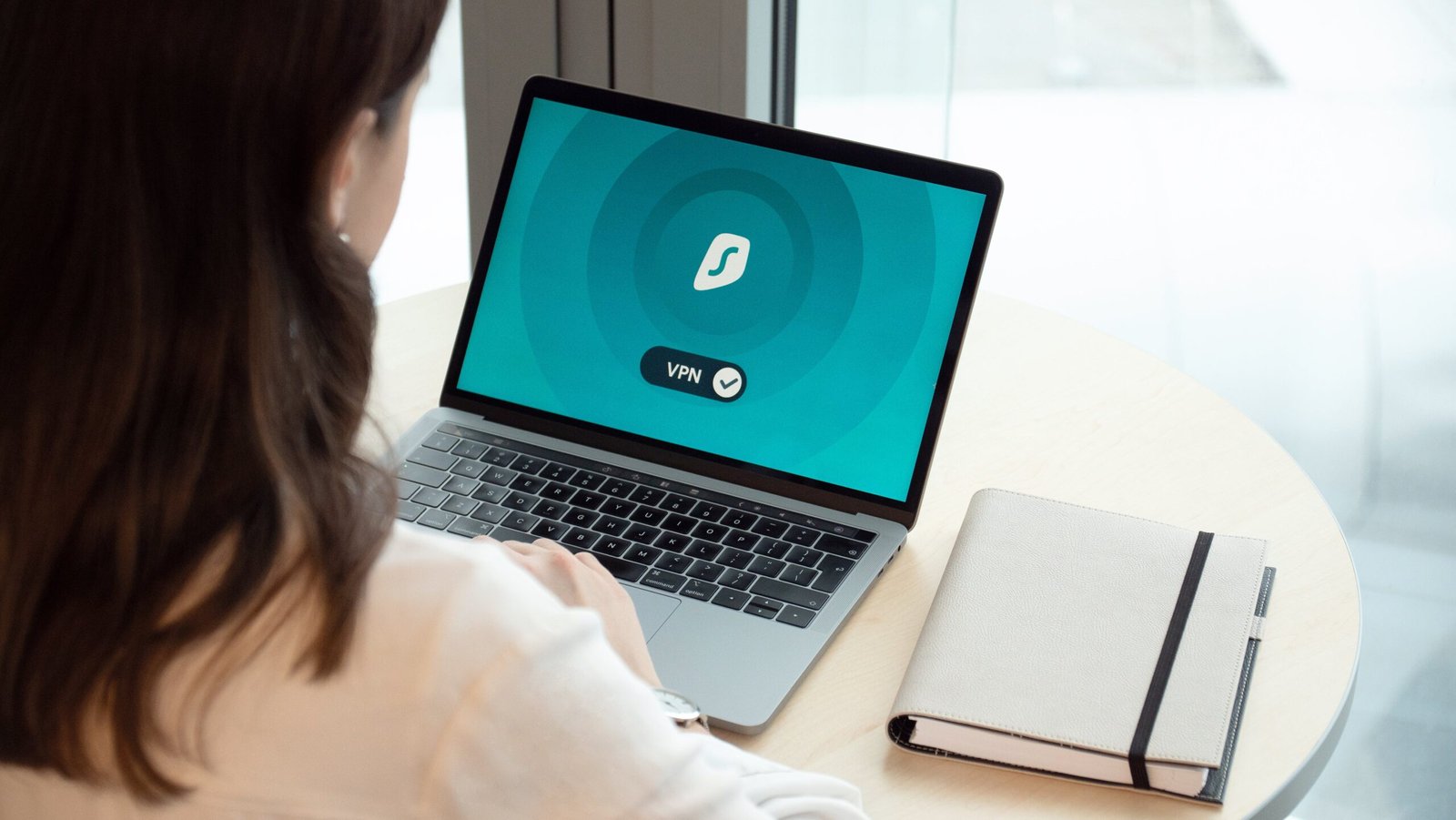
Enable firewall protection
Activate the built-in Windows Firewall
One of the most crucial steps in protecting your Windows computer is enabling the built-in Windows Firewall. The Windows Firewall acts as a barrier between your computer and the internet, monitoring and controlling network traffic to block potential threats from entering your system. By default, the Windows Firewall is often enabled in most Windows versions, but it is important to double-check and ensure that it is activated. To enable the Windows Firewall, go to the Control Panel and access the Firewall settings.
Configure firewall settings
While activating the Windows Firewall provides a basic level of protection, it is recommended to configure the firewall settings to customize its behavior according to your specific needs. Advanced firewall settings allow you to control inbound and outbound connections, create specific rules for applications, and define exceptions. By carefully configuring your firewall settings, you can enhance your computer’s security and have better control over the network traffic allowed into and out of your system. Access the Windows Firewall settings to explore these customization options.
Consider using a third-party firewall
While the built-in Windows Firewall is effective, some users may prefer to use a third-party firewall for additional security and advanced features. Third-party firewalls often offer more detailed monitoring, granular control over incoming and outgoing traffic, and additional security features such as intrusion detection and prevention systems. However, it is important to choose a reputable third-party firewall from a trusted source and ensure that it is compatible with your operating system. Research and compare different options to find the firewall that suits your needs and provides reliable protection.
Use strong and unique passwords
Create complex passwords
One of the simplest yet most effective ways to protect your Windows computer is by using strong and complex passwords. A strong password is one that is difficult for others to guess but easy for you to remember. It should be at least eight characters long and include a combination of uppercase and lowercase letters, numbers, and special characters. Avoid using personal information or common words that are easy to guess. Instead, opt for random combinations of characters that are unique to each account or application.
Avoid using common passwords
Using common passwords is a common mistake that many people make, making it easier for hackers to gain unauthorized access to their accounts. Avoid using passwords that are easily guessed, such as “password123” or “123456789.” These are among the most commonly used passwords and are typically the first that hackers will try. By using a unique and complex password for each account, you significantly reduce the risk of unauthorized access, protecting your personal and financial information.
Use a password manager
Managing multiple strong passwords for different accounts and applications can be challenging. That’s where a password manager comes in handy. A password manager is a software application that securely stores and manages your passwords. It allows you to generate and store complex, unique passwords for each account, eliminating the need to remember them all. With a password manager, you only need to remember one master password to access all your stored passwords. This simplifies password management while ensuring that each account has a strong and unique password.
Enable two-factor authentication
Two-factor authentication (2FA) provides an additional layer of security to your accounts by requiring two separate identification methods for access. It typically involves entering a password and then providing a second form of verification, such as a temporary code sent to your mobile device or biometric authentication like a fingerprint. Enabling 2FA adds an extra barrier against unauthorized access, even if your password is compromised. Many online services, including social media platforms, email providers, and banking applications, offer 2FA as an option. It is highly recommended to enable it for any accounts that support this feature.

Be cautious of phishing scams
Verify sender’s legitimacy
Phishing scams attempt to deceive users into providing their personal information by posing as legitimate individuals or organizations. To protect yourself from these scams, it is crucial to verify the legitimacy of the sender before providing any personal information. Be skeptical of emails or messages that request sensitive information, such as passwords, social security numbers, or financial details. Take the time to independently verify the sender’s identity through official channels before responding or clicking on any links.
Avoid clicking on suspicious links
Phishing scams often include links that lead to fake websites designed to trick you into entering your personal information. These links may appear legitimate at first glance, but they may redirect you to malicious websites that can infect your computer with malware or steal your sensitive data. As a general rule, avoid clicking on links in unsolicited emails or messages, especially if they seem suspicious or unusual. If you are unsure, manually type the website address into your browser or search for it separately.
Double-check website URLs
One technique that phishing scammers use is creating fake websites that closely resemble legitimate ones. Before entering any personal information, double-check the website URL to ensure that you are on the genuine website. Look for subtle differences such as misspelled domain names or variations in the URL structure. Secure websites often start with “https://” instead of “http://”, and they display a padlock symbol in the address bar. Paying attention to these details can prevent falling victim to phishing scams.
Avoid sharing personal information
Be cautious when sharing personal information online, especially on platforms or websites that are unfamiliar or unsecured. Legitimate organizations will never ask for your sensitive information such as passwords, credit card details, or social security numbers through email or unsecured websites. Avoid providing this information unless you can verify the authenticity and security of the platform or website. It is always better to err on the side of caution when it comes to protecting your personal information.
Exercise safe browsing habits
Use secure websites (HTTPS)
When browsing the internet, prioritize using secure websites that encrypt the data exchanged between your computer and the website’s server. Secure websites have URLs that start with “https://” instead of “http://”, indicating that the connection is encrypted using SSL/TLS protocols. This encryption ensures that any data transmitted, such as login credentials or financial details, is protected from interception by hackers. Look for the padlock symbol in the address bar to confirm that the website is secure before entering any sensitive information.
Avoid downloading from untrusted sources
Downloading files or software from untrusted sources can potentially introduce malware or other online threats to your computer. Stick to reputable websites and trusted sources when downloading applications, files, or media. Avoid downloading pirated software or files from peer-to-peer sharing networks, as they are often ridden with malware. If you are unsure about the authenticity or safety of a file or software, consider scanning it with your antivirus program before opening or running it.
Be wary of pop-up windows
Pop-up windows can be annoying and potentially dangerous. They often contain misleading advertisements or, in some cases, malicious content. Avoid clicking on pop-up windows, especially those that offer enticing prizes or claim that your computer is infected with viruses. These tactics are commonly used by scammers to trick users into downloading malware or providing personal information. Configure your browser to block pop-up windows, or consider using a browser extension that provides additional protection against malicious pop-ups.
Disable auto-run for external devices
Auto-run is a feature that automatically runs or opens files on external devices such as USB drives or CDs as soon as they are connected to your computer. This feature can be exploited by malware, as the malicious code can be automatically executed when an infected device is inserted. To protect your computer, disable the auto-run feature in your Windows settings. By doing so, you prevent any potential malware from automatically running, giving you the opportunity to scan the device manually with your antivirus program before accessing its contents.
Be selective with email attachments
Only open attachments from trusted sources
Email attachments can be a common vector for malware. To protect yourself, only open attachments that you were expecting and that come from trusted sources. Be skeptical of unsolicited emails with attachments, especially if they come from unknown or suspicious senders. If you are unsure about the legitimacy of an attachment, contact the sender directly to confirm its authenticity before opening it. Remember to scan attachments with your antivirus software before opening them, even if they come from known senders, as they may have unknowingly been infected.
Scan attachments for viruses
As an additional security measure, it is highly recommended to scan all email attachments, even those from trusted sources, for viruses or malware. Your antivirus software should have the capability to scan attachments both before and after they are opened. Performing a thorough scan before opening or downloading an attachment helps ensure that any potential malware is detected and removed before it can harm your computer or compromise your files. Always err on the side of caution when it comes to email attachments.
Don’t forward suspicious attachments
If you receive an email with an attachment that appears suspicious or unexpected, it is best not to forward it to others. Doing so can inadvertently spread malware or harmful content to others. Instead, delete the email and attachment from your inbox and alert the sender, if possible, about the suspicious nature. By avoiding the forwarding of suspicious attachments, you contribute to minimizing the spread of malware and help protect others from falling victim to online threats.
Secure your Wi-Fi network
Change the default network name and password
Securing your Wi-Fi network is vital to prevent unauthorized access to your internet connection and devices. One of the first steps is to change the default network name and password provided by your internet service provider (ISP) or router manufacturer. Leaving the default settings makes it easier for hackers to identify your network and attempt to gain access. Choose a strong network name (SSID) and a unique, complex password to create a strong defense against unauthorized users.
Use strong Wi-Fi encryption (WPA2)
Wi-Fi encryption ensures that the data transmitted between your computer and your wireless router is secure and protected from eavesdropping. The most secure encryption protocol currently available is WPA2 (Wi-Fi Protected Access II). This encryption standard provides strong security for your wireless network. Ensure that your router is using WPA2 encryption rather than outdated protocols like WEP or WPA, which have known vulnerabilities. Access your router’s settings to enable and configure the WPA2 encryption.
Disable remote management
Remote management allows you to access and manage your router’s settings from a different location. While it can be convenient, leaving remote management enabled can also present a security risk. Hackers could potentially exploit this feature to gain control of your router and manipulate its settings. To enhance your Wi-Fi network security, disable remote management on your router unless you specifically require this feature for legitimate purposes. This reduces the attack surface for potential malicious actors.
Regularly update router firmware
Like any other software, router firmware can contain vulnerabilities that hackers can exploit. Regularly updating your router’s firmware ensures that these vulnerabilities are patched, enhancing the security of your Wi-Fi network. Check your router manufacturer’s website or the router’s administration interface for available firmware updates. It is recommended to enable automatic firmware updates if your router supports this feature. By keeping your router’s firmware up to date, you are protecting your network from potentially serious security flaws.
Educate yourself about online threats
Stay informed about common scams
The world of online threats and scams is constantly evolving. It is essential to stay informed about the latest scams and techniques used by cybercriminals to target unsuspecting users. Keep yourself updated on common scams, such as phishing emails, fake websites, and social engineering techniques. Read news articles, stay informed through reputable technology blogs, and follow cybersecurity experts on social media platforms. By being aware of the latest threats, you are better equipped to spot and avoid potential scams.
Be aware of social engineering techniques
Social engineering techniques involve psychological manipulation and deception, with the aim of tricking individuals into divulging sensitive information or performing actions that are against their best interests. Familiarize yourself with common social engineering tactics, such as impersonation, pretexting, or baiting. Understand how these techniques work and the warning signs to look out for, such as unsolicited requests for personal information or urgent requests for money. Being aware of these techniques can help you identify and avoid falling victim to social engineering attacks.
Learn to identify warning signs
Learning to identify warning signs is essential for protecting yourself from online threats. Be vigilant for signs of phishing scams, such as grammatical errors or misspellings in emails, generic greetings, or urgent requests for personal information. Watch out for websites that have an unprofessional appearance, unfamiliar or suspicious email senders, or unexpected attachments or downloads. By being able to identify these warning signs, you can take appropriate action and minimize the risk of falling victim to online threats.
Teach others about online safety
Share your knowledge and educate others about online safety. Help your family, friends, and colleagues understand the importance of using strong passwords, avoiding suspicious emails, and being cautious when browsing the internet. Teach them how to identify potential scams and what steps to take to protect their personal information. By spreading awareness and knowledge about online threats, you are contributing to a safer digital environment for everyone.
Backup your important data
Regularly back up files to an external drive
Data loss can occur due to various reasons, such as hardware failure, malware attacks, or accidental deletion. Regularly backing up your important files to an external drive provides an additional layer of protection and ensures that you have a copy of your data in case of an unfortunate event. Consider creating a backup schedule, such as weekly or monthly, and follow it consistently. Use external hard drives, USB flash drives, or network-attached storage (NAS) devices to store your backups and keep them in a safe and secure location.
Utilize cloud storage services
Cloud storage services offer a convenient and reliable solution for backing up your important data. With cloud storage, your files are stored securely on remote servers, accessible from anywhere with an internet connection. Consider using reputable cloud storage providers such as Google Drive, Dropbox, or Microsoft OneDrive. These services often offer free storage options, and you can also choose to pay for additional storage capacity if needed. Utilizing cloud storage ensures that your data is protected even in the event of hardware failure or physical damage to your computer.
Create system restore points
Creating system restore points allows you to revert your computer to a previous working state in case of software or system errors. It is essentially a snapshot of your computer’s configuration and settings at a specific point in time. By regularly creating system restore points, you have the ability to restore your computer’s settings, files, and applications to a known good state if something goes wrong. This is especially useful in situations where your computer experiences issues after installing new software or making changes to system settings. Take advantage of this built-in Windows feature to quickly recover from potential problems.
In conclusion, protecting your Windows computer from online threats and scams is of utmost importance to ensure your privacy, security, and peace of mind. By following the recommendations outlined in this article, such as using antivirus software, keeping your operating system up to date, enabling firewall protection, using strong and unique passwords, being cautious of phishing scams, exercising safe browsing habits, being selective with email attachments, securing your Wi-Fi network, educating yourself about online threats, and backing up your important data, you can significantly reduce the risk of falling victim to cybercriminals and maintain a safe and secure online environment for yourself and your digital assets. Stay informed, stay proactive, and stay protected!
